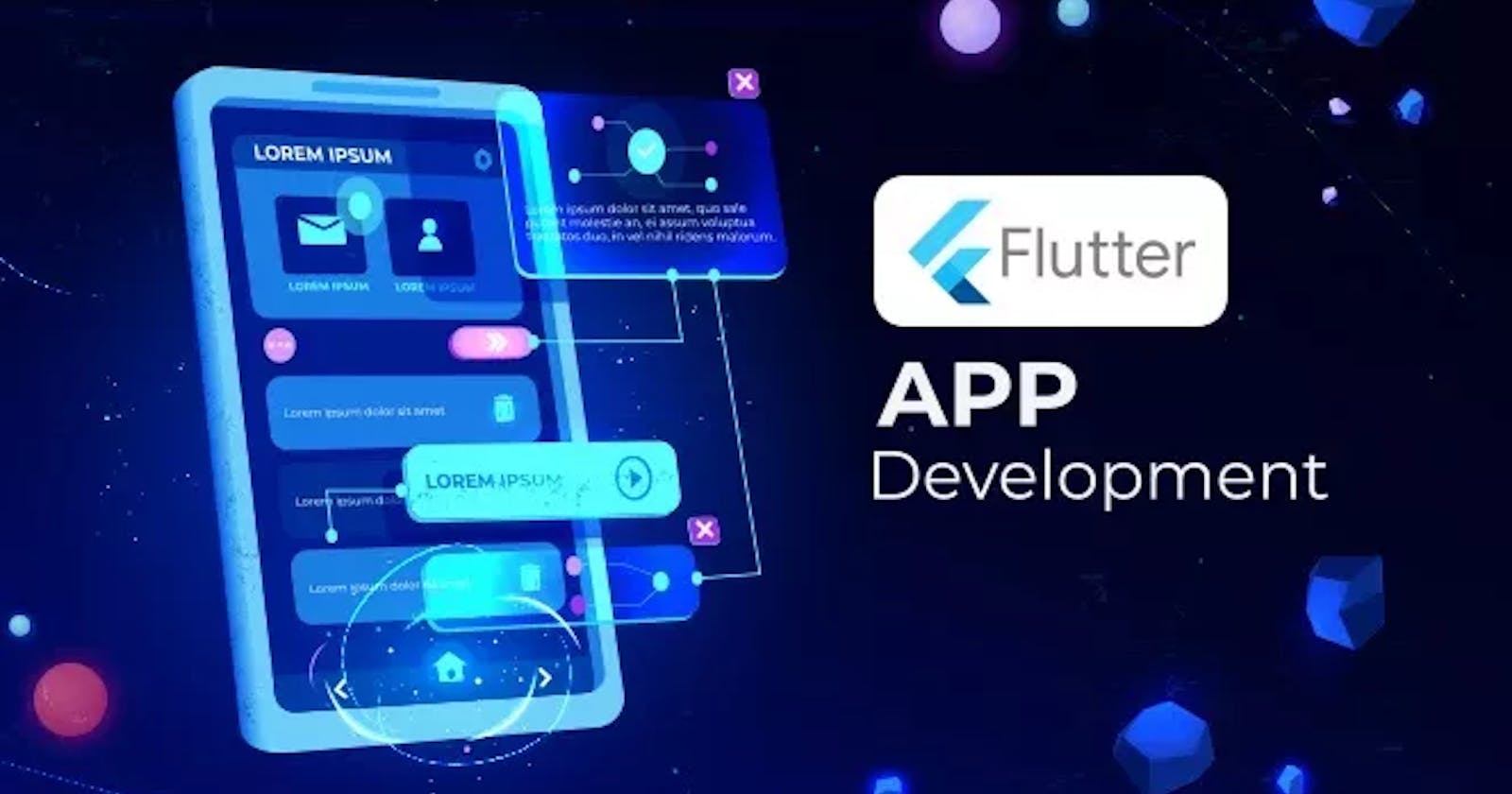Flutter, the open-source UI software development toolkit by Google, empowers developers to create natively compiled applications for mobile, web, and desktop from a single codebase. One essential aspect of Flutter app development is understanding how to trigger button clicks efficiently. In this tutorial, we’ll explore different methods to handle button clicks in Flutter.
Setting Up the Flutter Project
Before we dive into button click handling, ensure you have Flutter installed on your system. Create a new Flutter project by running the following commands in your terminal:
flutter create button_click_example
cd button_click_example
Open the project in your preferred code editor and navigate to the lib/main.dart file.
Method 1: Using onPressed Property
The most straightforward way to handle button clicks in Flutter is by using the onPressed property. Here's an example:
import 'package:flutter/material.dart';
void main() {
runApp(MyApp());
}
class MyApp extends StatelessWidget {
@override
Widget build(BuildContext context) {
return MaterialApp(
home: Scaffold(
appBar: AppBar(
title: Text('Button Click Example'),
),
body: Center(
child: ElevatedButton(
onPressed: () {
// Handle button click here
print('Button clicked!');
},
child: Text('Click Me'),
),
),
),
);
}
}
In this example, we’ve created a simple Flutter app with a single ElevatedButton. The onPressed property is assigned a function that will be executed when the button is clicked.
Method 2: GestureDetector for Custom Click Handling
For more complex scenarios, you might want to use GestureDetector to handle clicks. This method allows you to capture gestures like taps, double-taps, and long presses:
import 'package:flutter/material.dart';
void main() {
runApp(MyApp());
}
class MyApp extends StatelessWidget {
@override
Widget build(BuildContext context) {
return MaterialApp(
home: Scaffold(
appBar: AppBar(
title: Text('Custom Click Handling'),
),
body: Center(
child: GestureDetector(
onTap: () {
// Handle click using GestureDetector
print('Custom click handling!');
},
child: Container(
padding: EdgeInsets.all(16),
color: Colors.blue,
child: Text('Tap Me', style: TextStyle(color: Colors.white)),
),
),
),
),
);
}
}
Here, we’ve wrapped a Container with a GestureDetector, allowing us to define a custom function (onTap) for handling button clicks.
Method 3: InkWell for Material Design Touch Ripples
If you’re aiming for a Material Design look with touch ripples, the InkWell widget is a great choice:
import 'package:flutter/material.dart';
void main() {
runApp(MyApp());
}
class MyApp extends StatelessWidget {
@override
Widget build(BuildContext context) {
return MaterialApp(
home: Scaffold(
appBar: AppBar(
title: Text('InkWell for Touch Ripples'),
),
body: Center(
child: InkWell(
onTap: () {
// Handle click with InkWell
print('InkWell button clicked!');
},
child: Container(
padding: EdgeInsets.all(16),
child: Text('Press Me'),
),
),
),
),
);
}
}
When the button is pressed, the InkWell widget creates a Material Design touch ripple effect.
Mastering button click triggering in Flutter is essential for developing dynamic and user-friendly applications. Whether you use the simple onPressed property, the powerful GestureDetector, or the Material Design-friendly InkWell, understanding these techniques will help you create compelling Flutter apps. Experiment with these ideas and incorporate them into your Flutter projects to improve user interaction. Happy coding!
EndFragment