A Step-by-Step Guide to Converting a Website to a Flutter App with Code
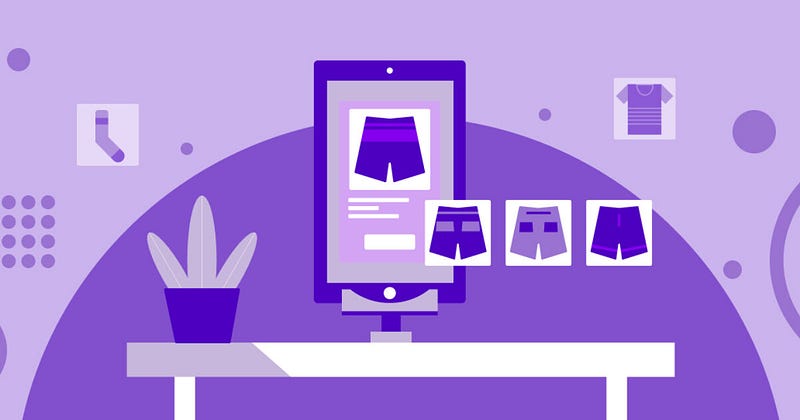
Mobile apps are very important for online businesses. Most businesses, despite owning websites, create apps that meet their customers’ needs in order to remain relevant. Most of these apps are simple to use for customers, and if the onboarding process is well-structured, conversion rates can be high for these businesses. Another reason that websites create mobile app versions of their websites is to increase ad revenue. Google Admob is the most popular app advertising service, and with proper structuring, ads can generate massive returns.

Assuming you have a website and want to create an app version, the best way to do so as a developer is to create an API (as discussed in our previous article) that allows data to be exchanged between your mobile app and database (backend). Taking this route makes your app more customizable, but it requires more work. If you want to create something and share it with your users, another option is to use webview.
Step 1: Setting Up the Flutter Environment
Before we begin, ensure that you have Flutter and Dart SDK installed on your machine. If not, follow the instructions on the official Flutter website to set up your development environment.
# Create a new Flutter project
flutter create website_to_flutter_app
cd website_to_flutter_app
Step 2: Adding Dependencies
We need to include two important packages in our pubspec.yaml file:
dependencies:
http: ^0.13.3
webview_flutter: ^4.4.4
Run flutter pub get in the terminal to fetch and install these dependencies.
Step 3: Fetching Website Data
In your Dart file, import the necessary packages and write a function to fetch the HTML content of the website.
import 'package:http/http.dart' as http;
Future<String> fetchWebsiteData(String url) async {
final response = await http.get(Uri.parse(url));
if (response.statusCode == 200) {
return response.body;
} else {
throw Exception('Failed to load website data');
}
}
Step 4: Creating Flutter Widgets
Design Flutter widgets to display the website content. This example uses a simple StatefulWidget to display the fetched HTML content.
import 'package:flutter/material.dart';
class WebsiteToFlutterApp extends StatefulWidget {
final String websiteUrl;
WebsiteToFlutterApp({required this.websiteUrl});
@override
_WebsiteToFlutterAppState createState() => _WebsiteToFlutterAppState();
}
class _WebsiteToFlutterAppState extends State<WebsiteToFlutterApp> {
late Future<String> websiteData;
@override
void initState() {
super.initState();
websiteData = fetchWebsiteData(widget.websiteUrl);
}
@override
Widget build(BuildContext context) {
return Scaffold(
appBar: AppBar(
title: Text('Website to Flutter App'),
),
body: FutureBuilder(
future: websiteData,
builder: (context, snapshot) {
if (snapshot.connectionState == ConnectionState.waiting) {
return CircularProgressIndicator();
} else if (snapshot.hasError) {
return Text('Error: ${snapshot.error}');
} else {
return WebView(
initialUrl: 'about:blank', // Load initial URL
onWebViewCreated: (controller) {
controller.loadUrl(Uri.dataFromString(
snapshot.data!,
mimeType: 'text/html',
encoding: Encoding.getByName('utf-8'),
).toString());
},
);
}
},
),
);
}
}
Step 5: Implementing WebView
Integrate the webview_flutter package to embed the website within your Flutter app. Add this widget to your pubspec.yaml file and run flutter pub get.
dependencies:
...
webview_flutter: ^4.4.4
Step 6: Handling Navigation
Implement navigation within your Flutter app using Flutter’s navigation system. Create a basic structure for navigating between screens.
void main() => runApp(MaterialApp(
home: WebsiteToFlutterApp(websiteUrl: 'https://example.com'),
));
Step 7: Optimizing for Mobile
Customize the UI to fit mobile screens effectively. Ensure responsiveness and touch-friendly elements for an optimal mobile experience.
Step 8: Testing
Conduct thorough testing on various devices and screen sizes to ensure compatibility. Address any issues related to performance, responsiveness, or visual discrepancies.
Step 9: Publishing the App
Prepare the Flutter app for deployment and publish it on the desired platforms, such as the Google Play Store and Apple App Store.
Following these steps and incorporating the provided code examples will allow you to successfully convert a website into a Flutter app. This process not only allows for a seamless transition from web to mobile, but it also makes use of Flutter’s extensive feature set for developing engaging and performant cross-platform applications. As Flutter evolves, this approach is likely to become more accessible and efficient for developers.
visit — https://pub.dev/packages/webview_flutter for more details