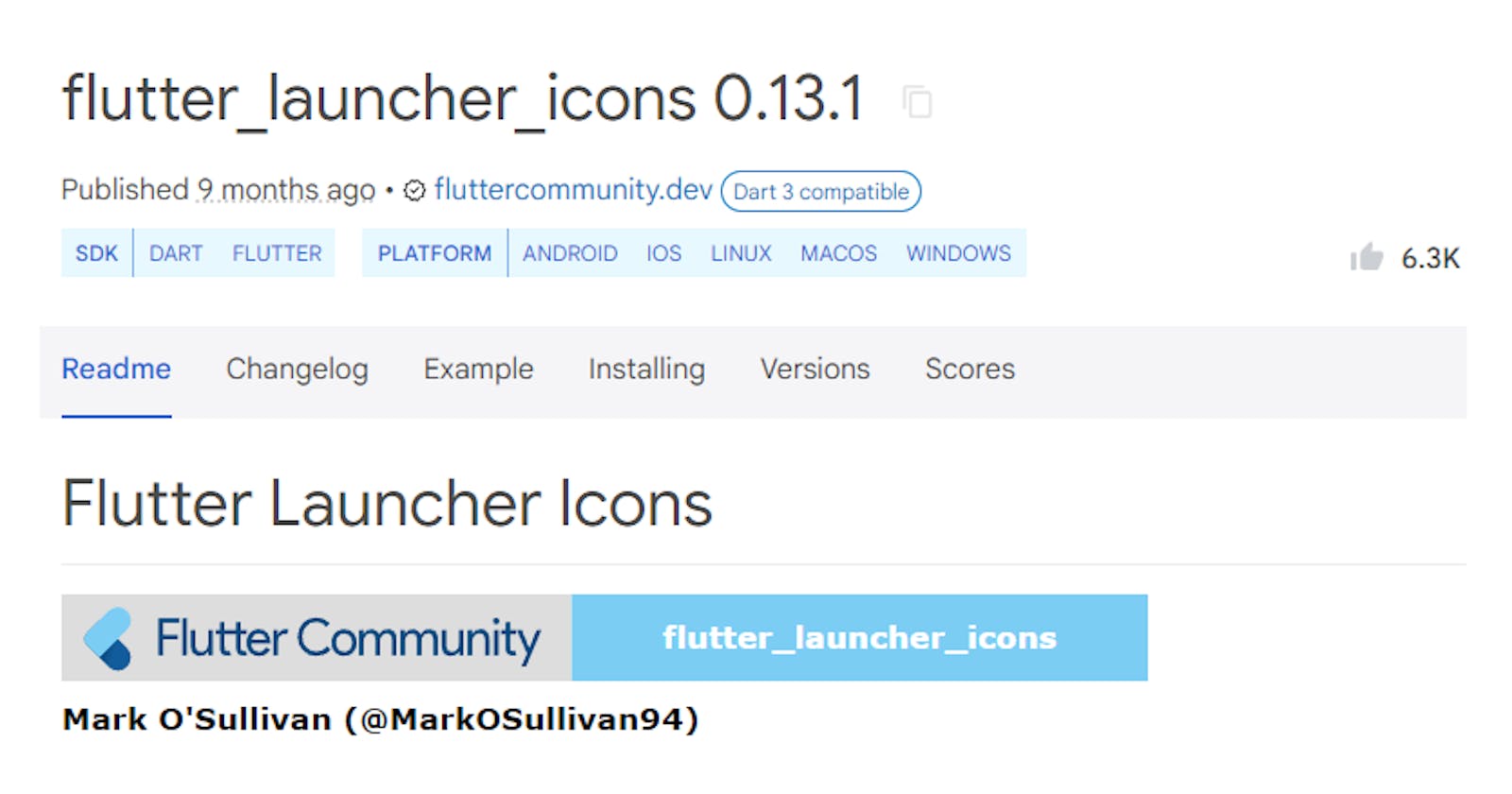Introduction: In the world of mobile app development, creating a visually appealing and recognizable launcher icon is crucial for making a lasting first impression on users. Flutter, Google's UI toolkit for building natively compiled applications, offers a straightforward process for adding launcher icons to your app. In this guide, we'll walk through the step-by-step process to ensure your Flutter app stands out right from the moment it's installed.
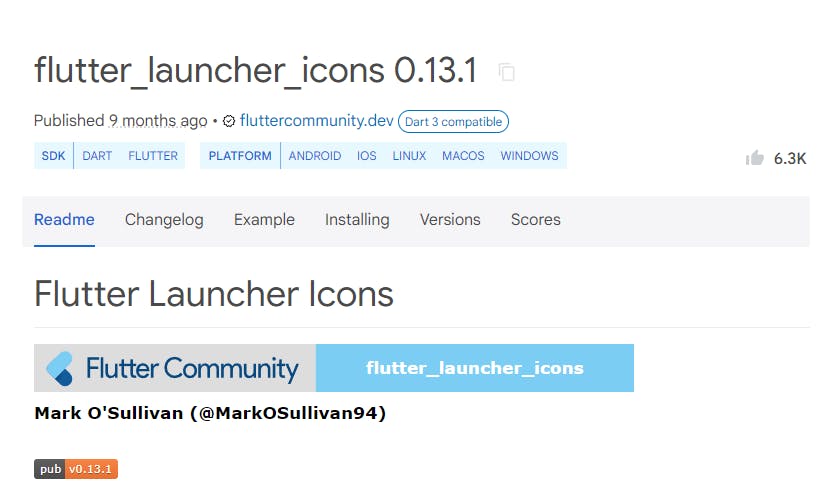
Step 1: Prepare Your Icon Design
Before diving into the technical details, make sure you have a well-designed launcher icon. The recommended size for launcher icons in Flutter is 512x512 pixels. Ensure your icon is clear, concise, and visually represents the essence of your app.
Step 2: Generate the Required Image Assets
Flutter uses a configuration file called pubspec.yaml to manage assets, including launcher icons. To get started, add the following lines to your pubspec.yaml file:
flutter:
assets:
- assets/
Place your icon image in the "assets" folder within your project directory.
Step 3: Install the Flutter Launcher Icons Package
To simplify the process of generating launcher icons for various platforms, you can use the "flutter_launcher_icons" package. Add the following dependency to your pubspec.yaml file:
dev_dependencies:
flutter_launcher_icons: ^0.13.1
Run flutter pub get in your terminal to fetch the package.
Step 4: Configure Launcher Icons
Once the package is installed, you need to configure it by adding the following lines to your pubspec.yaml file:
flutter_icons:
android: true
ios: true
image_path: "assets/icon/icon.png"
Replace "assets/icon/icon.png" with the path to your icon image.
Step 5: Run the Flutter Launcher Icons Command
Now, it's time to run the command that will generate the necessary files and update your app with the new launcher icon. In your terminal, execute the following command:
flutter pub run flutter_launcher_icons:main
This command will generate the required icon files for both Android and iOS.
Step 6: Run Your App
With the new launcher icons generated, run your Flutter app on both Android and iOS devices or emulators to ensure the changes take effect.
Adding a custom launcher icon to your Flutter app is a simple yet effective way to create a polished and professional user experience. Following these steps and paying attention to design details will help you create a memorable first impression for your app. Customizing your launcher icon not only improves the aesthetics of your app, but it also helps to establish a strong brand identity in the competitive world of mobile applications.